1 Hold down [Items] and [+] while powering ON the printer, until all lights are illuminated and the Display is blank. (If the Display Panel reads INTERNAL TEST at this point, the keys were released too soon. Repeat this step until successful.)
2 Press [Select]. The message SERVICE MODE is displayed briefly, then the printer automatically begins an INTERNAL TEST. After several seconds, both Control Panel Indicators turn OFF. (The printer may display WARMING UP if it has not warmed up completely.) After the printer has warmed up and passed the self test, SERVICE MODE is displayed.
3. Press [Menus] once to display SERVICE MENU.
4. Once it says SERVICE MENU press ITEM to scroll through service mode items.
To exit the Service Mode press [On Line].
Senin, 02 Desember 2013
Minggu, 01 Desember 2013
How to reset the ink cartridge Canon PG 37 black
Esto no es por que no tenga tinta (ojo que tambien puede estar vacio) es que la impresora pixma no tienen un sensor para saber la cantidad de tinta que tiene, lo que hace es reconocer el cartucho que se te termino y avisarte que esta vacio al contar determinada cantidad de impresiones.
This is not because you do not have ink (note that also can be empty) is that the printer pixma not have a sensor to determine the amount of ink you have, what it does is recognize the cartridge that is over and warn you that this vacuum to have certain amount of impressions.
Para solucionar esto lo que hay que hacer es: To fix this you have to do is:
Cuando intentes imprimir y te sale el cartel de que no tiene tinta apreta durante 20 segundo el boton (depende el modelo de impresora cual boton, pude ser el de las hojas o uno que tiene dibujado un triangulo al reves) When you try to print and sign out the ink has not click the button for 20 seconds (depending on the printer model that button, I could be the leaves or one that has drawn a triangle upside down)
Cuando lo sueltes se borrara el nivel de tinta y podras imprimir tranquilamente. Be erased when you release the ink and you can print smoothly. Lo que de ahora en adelante no te va a decir nunca mas que cantidad de tinta tiene. What henceforth not going to say anymore that has ink. PERO PUEDES IMPRIMIR ! BUT YOU CAN PRINT!
Sabtu, 30 November 2013
RESETTER PRINTER TUTORIAL T20 Epson Stylus PHOTO
Before using the Software Resetter Epson Stylus T20, make sure:
a. Epson Stylus T20 Printer Driver is installed first, and make sure the printer is connect to the computer
b. Make sure you have the "Software Resetter Printer Epson Stylus T20"
c. Make sure that the damages requested in the printer reset counter (usually a red flame of the lamp on the printer all)
Here is a tutorial resetter Epson Stylus T20:
1. Set Adjustment Epson Stylus T20 software on your computer
2. If the software is compressed, the software used to extract his resetter Epson T20
3. Printer Switch
4. Open the folder resetter Epson Stylus T20 Adjprog.exe you and run the file.
5. Click Accept
6. Click Particular adjustment mode menu entry to reset the printer counter
7. Find and click on Waste ink pad counter menu, then click OK
8. Click Check to find out the counter value at the time of blinking, and Ok to continue
Click initialization to change / reset the printer counter becomes zero, so the printer to be normal again. Then click OK to continue
9. Click Finish to end the process of resetting the counter Epson Stylus T20
10. Click Previous to return to main menu
11. Click Quit to exit the program counter reset Epson Stylus T20
12. Reset waste ink counter Epson Stylus T20 is done, turn off the printer for a while, then restart the printer, and wait until the printer calibration is completed
b. Make sure you have the "Software Resetter Printer Epson Stylus T20"
c. Make sure that the damages requested in the printer reset counter (usually a red flame of the lamp on the printer all)
Here is a tutorial resetter Epson Stylus T20:
1. Set Adjustment Epson Stylus T20 software on your computer
2. If the software is compressed, the software used to extract his resetter Epson T20
3. Printer Switch
4. Open the folder resetter Epson Stylus T20 Adjprog.exe you and run the file.
5. Click Accept
6. Click Particular adjustment mode menu entry to reset the printer counter
7. Find and click on Waste ink pad counter menu, then click OK
8. Click Check to find out the counter value at the time of blinking, and Ok to continue
Click initialization to change / reset the printer counter becomes zero, so the printer to be normal again. Then click OK to continue
9. Click Finish to end the process of resetting the counter Epson Stylus T20
10. Click Previous to return to main menu
11. Click Quit to exit the program counter reset Epson Stylus T20
12. Reset waste ink counter Epson Stylus T20 is done, turn off the printer for a while, then restart the printer, and wait until the printer calibration is completed
Jumat, 29 November 2013
Reset Counter Epson Stylus C80
There two way to Set tabulator Epson Tool C80, are : Adjust Drill and using drtool software
Exercise adjust
* Bespeak trailing both the publisher and ink buttons piece you play on the knowledge.
* When the press out LED is virtuous flashing pass both buttons and press and include the inkcleaning fix for at least 10 seconds.
* The printer present round finished and ego bill for nigh 3 transactions and then serve unremarkably.
Using DRTool
* Run DRTool software
* Set printer imitate to C80
* Emit reset covering counter
Exercise adjust
* Bespeak trailing both the publisher and ink buttons piece you play on the knowledge.
* When the press out LED is virtuous flashing pass both buttons and press and include the inkcleaning fix for at least 10 seconds.
* The printer present round finished and ego bill for nigh 3 transactions and then serve unremarkably.
Using DRTool
* Run DRTool software
* Set printer imitate to C80
* Emit reset covering counter
Kamis, 28 November 2013
How to Resetting the maintenance count LaserJet 9000mfp 9000Lmfp
1. Turn the printer off.
2. Press and hold the 6 button, then press the power button to turn the MFP on.
3. When the three LEDs are on, release the 6 button.
4. "SELECT LANGUAGE" appears on the screen. Press and release the 3 button. "NEW MAINTENANCE KIT" appears on the screen.
5. Press and release the 6 button again.
2. Press and hold the 6 button, then press the power button to turn the MFP on.
3. When the three LEDs are on, release the 6 button.
4. "SELECT LANGUAGE" appears on the screen. Press and release the 3 button. "NEW MAINTENANCE KIT" appears on the screen.
5. Press and release the 6 button again.
Rabu, 27 November 2013
Reset Ink Level on Canon Pixma iP1800 Canon Pixma iP1880 using iPtool software
I get this tutorial from fixyourownprinter.com forum to solve the ink level error in canon Pixma iP1800/Canon Pixma iP1880. This problem usually appear after refilled the cartridge on the canon printer and ink level indicator showing the ink cartridge is empty although you have filled a cc Ink into the cartridge. And if the problem occur you cannot using your printer to print. The solution you must reset ink level on the printer if you want your computer work again.
If you have a problem like that you ca follow this tutorial to solve your printer problem, here how:
If you have a problem like that you ca follow this tutorial to solve your printer problem, here how:
- Turn of the printer and Disconnect the power cable to the printer.
- Press power button on the printer. While pressing the button connect the power cable to the power source (the power indicator will light in green)
- While still holding power button press resume button twice – orange blink and return to green.
- Release the power button, then the PC will recognize new cartridge installed (If the power indicator on the printer steady in green you continue to Steps 5)
- Run the IPtools software, please await after this software detect your printer correctly or you can set the printer model on “Change Model” section.
- Click “reset black and reset color” button to reset the ink level and Click “reset main and reset platen” to reset waste ink counter. After clicked the button you will see ink level of the cartridge on in the IPTol info has 100% and WP and WM has set to 0. Click Exit on IPTool
- Turn off the printer and turn on again.
Selasa, 26 November 2013
Driver Download for Epson Stylus NX420 Driver
Senin, 25 November 2013
Error E 91 or E91 on Epson printers
Error code E-91 means the waste ink counter is full. It had to be resetted in order to fix the problem.
For some Epson printers, the software SSC Utility can reset the counter.
Epson Artisan series Artisan 700, Artisan 725, Artisan 800, Artisan 835, Artisan 837, EP-901A
Epson B and BX series B1100, B1110, B300, B300DN, B310, B310N, B40W, B42WD, B500DN, B510, B510DN, B510N, B518DN, BX300F, BX305FW, BX310FN, BX525WD, BX600FW, BX610FW, BX620FWD, BX625FWD
Epson Stylus C series C20, C40, C41, C42, C43, C44, C45, C46, C58, C59, C63, C64, C67, C68, C70, C76, C77, C78, C79, C80, C82, C83, C86, C87, C88, C90, C92, C93, C94, C95, C97, C98, C99, C110, C120, C480, C560, C660, C670, C680, C777, C880, C888
Epson Stylus CX series CX1390, CX1500 ,CX1600, CX2800, CX2900, CX3100, CX3200, CX3300, CX3400, CX3500, CX3600, CX3650, CX3700, CX3800, CX3805, CX3810, CX3900, CX4000, CX4100, CX4200, CX4500, CX4600, CX4700, CX4800, CX4850, CX4900, CX5100, CX5400, CX5500, CX5505, CX5700, CX5900, CX6300, CX6400, CX6500, CX6600, CX6900, CX6900F, CX7300, CX7400, CX7450, CX8300, CX8400, CX8450, CX9300F, CX9400F, CX9500F
Epson Stylus D series D68, D82, D88, D92, D120
Epson Stylus DX series DX3800, DX3850, DX4000, DX4050, DX4200, DX4250, DX4400, DX4450, DX4800, DX4850, DX5000, DX5050, DX6000, DX6050, DX7300, DX7400, DX7450, DX8400, DX8450
Epson Stylus EP series EP-801A, EP-803A, EP-901A, EP903A
Epson Stylus K and L series K100, K200, K300, L100, L200, L300 Epson ME Office Series ME2, ME20, ME30, ME32, ME-B40W, ME70, ME80W, ME82WD, ME200, ME300, ME320, ME340, ME360, ME510, ME520, ME530, ME535, ME560, ME570, ME600F, ME620F, ME650N, ME650N, ME900WD, ME960FWD, ME1100
Epson NX Series (See TX Series) NX100, NX110, NX111, NX125, NX127, NX200, NX205, NX210, NX215, NX220, NX300, NX305, NX310, NX315, NX400, NX405, NX410, NX415, NX420, NX430, NX510, NX515, NX620
Epson PictureMate (PM) Series PM100, PM210, PM215, PM225, PM235, PM240, PM250, PM260, PM270, PM280, PM290, PM310, PM500, PM-A820, PM-A890, PM930C, PM-A950, PM-A970, PM970C, PM-G800, PM-G820, PM-D800, PM-3500C, PM,G4500, PM-G5000
Epson PX series PX600W, PX600FW, PX640, PX650, PX659, PX660, PX700W, PX700W, PX720WD, PX800FW, PX800FWD
Epson R series R200, R210, R220, R230, R240, R245, R250, R260, R265, R270, R275, R280, R285, R290, R295, R300, R310, R340, R350, R360, R365, R380, R390, R395, R520, R800, R1380, R1390, R1400, R1800, R1900, R2400, R2800, R3880, R4880, R7880
Epson RX series RX420, RX425, RX430, RX500, RX510, RX520, RX530, RX560, RX565, RX580, RX585, RX590, RX595, RX600, RX610, RX615, RX620, RX625, RX630, RX640, RX650, RX680, RX685, RX690, RX700 297
Epson S series S20, S21, S22
Epson Stylus Photo series: P50, P60, 870, 890, 1270, 1290, 1390, 1400, 1410, 1420, 2000P, 2100, R7880
Epson Stylus Pro Stylus Pro 7000, Stylus Pro 9000, Stylus Pro 9600
Epson Stylus SX series SX100, SX105, SX106, SX110, SX111, SX115, SX117, SX125, SX130, SX200, SX205, SX210, SX215, SX218, SX230, SX235, SX400, SX405, SX410, SX415, SX420W, SX425W, SX430W, SX435W, SX510W, SX515W, SX525WD, SX550W, SX600FW, SX610FW SX620FW
Epson T Series T10, T11, T13, T20, T20E, T21, T22, T23, T24, T25, T26, T27, T30, T31, T33, T40W, T42W, T42WD, T50, T59, T60, T80W, T1100, T1110
Epson TX series TX100, TX101, TX102, TX103, TX105, TX106, TX109, TX110, TX111, TX115, TX116, TX117, TX119, TX120, TX121, TX125, TX135, TX200, TX205, TX209, TX210, TX219, TX220, TX230, TX235, TX300F, TX320F, TX400, TX405, TX408, TX409, TX410, TX415, TX419, TX420, TX420W, TX510FN, TX550W, TX560WD, TX600F, TX600FW, TX600W, TX610FW, TX620FWD, TX640, TX650, TX659, TX660, TX700W, TX700FW, TX720WD, TX800W, TX800FW, TX820FWD
Epson WorkForce series 30, 40, 42, 60, 310, 315, 323, 500, 600, 610, 615, 620, 625, 630, 635, 1100, WF-7011, WF-7015, WF-7511 WF-7515, Pro-WP-4511, Pro-WP-4521, Pro-WP-4530, Pro-WP-4540
Epson: L100, L200, P50, P60, T50, T60, Pro 7000, Pro 9000, Pro 9600
Minggu, 24 November 2013
How to reset the protection counter of Epson Stylus TX410 and TX415 Resetter
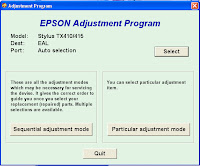
Epson Stylus TX410 and TX415 Adjustment Program
FIX PRINTER ERROR "parts inside printer end service life, waste ink pad counter overflow error"
FIX PRINTER ERROR "parts inside printer end service life, waste ink pad counter overflow error"
Please follow the steps below to reset the protection counter effectively.
- Double click AdjProg.exe.
- Click “Accept” button.
- Click "Select" button. and choose your printer model then click "OK"
- Click “Particular adjustment mode” button.
- Select on “Waste ink pad counter” and click “OK” button.
- Click on “Initialization” button and the program will reset the protection counter.
- Turn off the printer as a program instructed then turn on again.
- Click “Finish” button. and its done!
Sabtu, 23 November 2013
Download Canon PIXMA MX432 Office All in One Inkjet Printers Driver software tools and firmware
Download Canon PIXMA MX432 Office All-in-One Inkjet Printers Driver, software, tools, and firmware.
Get Printer Driver,
Product Installation Software,
Latest Firmware,
Utility
and Diagnostic Tools.
in the following links below.
Microsoft Windows 8 (32 bit)
Microsoft Windows 8 (64 bit)
Microsoft Windows 7 (32 bit)
Microsoft Windows 7 (64 bit)
Microsoft Windows server 2008 x64
Microsoft Windows server 2008 w32
Microsoft Windows Vista
Microsoft Windows Vista (64 bit)
Microsoft Windows XP
Mac OS X
Linux os
http://www.usa.canon.com/cusa/support/consumer/printers_multifunction/pixma_mx_series/pixma_mx432#DriversAndSoftware
Jumat, 22 November 2013
How to Print Test Page Pattern Canon Epson and HP Printers without CPU or Computer
Here how to test page pattern for some Canon, Epson and HP printer without Computer or CPU. Prepare paper on printer before test the printers.
A. Test page pattern for Epson Printer
For C series: C41, C42, C43, C45, C58, C61, C62, C63, C65, C67, C79, C85, C86, C87, etc.
For R series: R210, R230, R270, etc.
3600 series and 3700 series
BJC 1000, BJC 2000, BJC 2100 SP, S100, S200
A. Test page pattern for Epson Printer
For C series: C41, C42, C43, C45, C58, C61, C62, C63, C65, C67, C79, C85, C86, C87, etc.
For R series: R210, R230, R270, etc.
- Push and hold paper/resume button and then push power button.
- Push and hold power button, and then push ink button until indicator lamp blink once, and then release both of them.
3600 series and 3700 series
- Turn on printer, Wait until power indicator lamp stop blinking, then push and hold power button and then open and close again cover panel 3 or 4 times repeatedly.
- Turn on printer , wait until power indicator lamp stop blinking then press power switch while opening the cover 5 times repeatedly then release switch button
- Switch on printer then press “cancel” and “color” at the same time
BJC 1000, BJC 2000, BJC 2100 SP, S100, S200
- Push twice on resume button
- Push 5 times on resume button
Kamis, 21 November 2013
Reset Counter Canon ip2770
I found tutorial “How to Reset Counter Canon ip2770“ on Thailand printer forum. This tutorial to answer all question all about software resetter Canon iP2770 and I hope this tutorial info can help all this blog visitors who need tutorial reset Canon iP2770.
Canon iP2770 is newest all-in-one canon printer that designed for Home and small office user can print with maximal resolution up to 4800×1200 dpi. This canon printer using cartridge type PG-810, CL-811 (PG-810XL, CL811XL Optional) and using Hi-Speed USB 2.0 interface to connected to computer.
Canon Pixma iP 2770 support for Windows 2000 (SP4 only), Win XP, Vista and Windows 7 and also support for MAC OS: Macintosh OS X 10.4.11 – 10.6.
Here the tutorial reset for Canon ip2770 (Click the picture below to view the tutorial – the tutorial are is English and Thai language)
Note: All Download link and tutorial is taken from Thailand printer forum (http://www.compute.co.th). Use this info and tutorial as your own risk. Here the download link software resetter for Canon iP2770: Canon iP2770 Resetter.
Canon iP2770 is newest all-in-one canon printer that designed for Home and small office user can print with maximal resolution up to 4800×1200 dpi. This canon printer using cartridge type PG-810, CL-811 (PG-810XL, CL811XL Optional) and using Hi-Speed USB 2.0 interface to connected to computer.
Canon Pixma iP 2770 support for Windows 2000 (SP4 only), Win XP, Vista and Windows 7 and also support for MAC OS: Macintosh OS X 10.4.11 – 10.6.
Here the tutorial reset for Canon ip2770 (Click the picture below to view the tutorial – the tutorial are is English and Thai language)
Note: All Download link and tutorial is taken from Thailand printer forum (http://www.compute.co.th). Use this info and tutorial as your own risk. Here the download link software resetter for Canon iP2770: Canon iP2770 Resetter.
Rabu, 20 November 2013
How To fix Canon printers Error P22
Canon printers Error P22 or P,2,2 is a scanner error.
Procedure 1:
Power off the printer
unplung the power cord
Wait 5 minutes
Plug in the power cord
Switch on the printer
Procedure 2:
If the printer is still under warranty, contact the Canon support.
Procedure 3:
The scanner unit or the logic board is defective.
Selasa, 19 November 2013
Download HP Officejet 6600 e All in One Printer H711a H711g Driver software tools and firmware
Download HP Officejet 6600 e-All-in-One Printer - H711a/H711g Driver, software, tools, and firmware.
Get Printer Driver,
Product Installation Software,
Latest Firmware,
Utility
and Diagnostic Tools.
in the following links below.
Microsoft Windows 8 (32 bit)
Microsoft Windows 8 (64 bit)
Microsoft Windows 7 (32 bit)
Microsoft Windows 7 (64 bit)
Microsoft Windows server 2008 x64
Microsoft Windows server 2008 w32
Microsoft Windows Vista
Microsoft Windows Vista (64 bit)
Microsoft Windows XP
Mac OS X
http://h10025.www1.hp.com/ewfrf/wc/softwareCategory?product=5304873&lc=en&cc=us&dlc=en&lang=en&cc=us
Senin, 18 November 2013
How to Reset Photo Printer Canon PIXMA MP600
The printer Canon PIXMA MP600 is all-in-one canon printer like Canon MP500 but with improve features. This canon printer model provide 2.5 inch display and easy scroll wheel features that makes operation for this printer so much easier.This printer also provides features to printer directly from memory cards, digital cameras, Bluetooth devices, and camera phones. In the market this printer sold for $130.00
Other features for this all-in-one printer is easy to setup into your computer, provides wireless connection, easy to use, it’s quiet and it prints fast. On the internet I’ve found reset method for this Canon Pixma MP600 all-in-one printer, are reset counter and reset the printer to factory default setting.

Here the Manual Canon MP600 Printer (Reset Waste Ink Counter and Reset to Factory Setting).
1. Reset Counter MP600
Other features for this all-in-one printer is easy to setup into your computer, provides wireless connection, easy to use, it’s quiet and it prints fast. On the internet I’ve found reset method for this Canon Pixma MP600 all-in-one printer, are reset counter and reset the printer to factory default setting.
Here the Manual Canon MP600 Printer (Reset Waste Ink Counter and Reset to Factory Setting).
1. Reset Counter MP600
- Turn off the printer
- Press and hold the Resume Button, add a printer an indicator light green.
- Press and hold the Power Button, while hold Power button, release the Resume Button.
- While hold the Power Button, double click Resume button and then Release Both Buttons.
- Click Resume for Four times.
- Once you click Power, to confirm the selected action (reset counter absorber).
- Turn off the printers.
- Press the HsayaE button.
- Use the Easy-Scroll Wheel or the right/left arrow to select Settings, and then press OK button.
- Use the Easy-Scroll Wheel or the right/left arrow to select Device settings, then press the OK button.
- Use the Easy-Scroll Wheel (B) or the up/down arrow to select Reset settings, then press the OK button.
- Use the Easy-Scroll wheel or the up/down arrow to select Yes on the confirmation screen and then press OK.
- Press the HsayaE button to return to the HsayaE menu.
Minggu, 17 November 2013
Tips Using Software Resetter for Epson Printer Without Change Date Setting
At some software resetter or adjustment program for epson need date setting at computer to use the software without error. sometime change date setting in computer very disturb. in fact there are some ways to use software resetter or adjustment program for epson without changing date setting in computer and without error.
Here how :
A. Using bat file or Create bat file
Create one bat file and copy this code. You can use notepad to create it. Place the bat file at the same folder with the adjustment program.
@echo off
echo %date% > currdate.txt
date 11-07-07
rd C:adjust~1 /s/q
REG DELETE HKEY_LOCAL_MACHINESOFTWAREEPSONPTSG /f
start/wait AdjProg.exe
B. Using Date Cracker Software
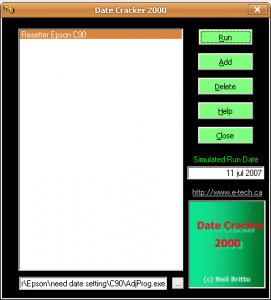 Note : All this methods has been tested.
Note : All this methods has been tested.
Here how :
A. Using bat file or Create bat file
Create one bat file and copy this code. You can use notepad to create it. Place the bat file at the same folder with the adjustment program.
@echo off
echo %date% > currdate.txt
date 11-07-07
rd C:adjust~1 /s/q
REG DELETE HKEY_LOCAL_MACHINESOFTWAREEPSONPTSG /f
start/wait AdjProg.exe
B. Using Date Cracker Software
- Download and install Date Cracker and run the software.
- Click Add button, enter program description (example: Resetter Epson C90)
- Click add button the select the adjutment software then click open.
- Type date setting for the adjustment program in the simulated run date.
- Click run button to run the software.
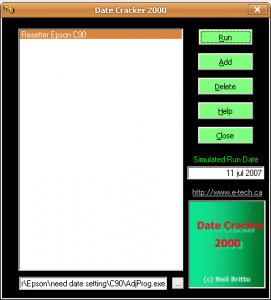 Note : All this methods has been tested.
Note : All this methods has been tested.Sabtu, 16 November 2013
How to Reset Canon MP287 Printer error E08
FIX PRINTER ERROR "The Ink Absorber is Almost Full" When the canon MP287 is turned on, it will display error E08 on the LCD panel of the printer.
And if give print command, the computer will display error "The Ink Absorber is Almost Full".
How to Reset MP287 Canon error E08
Step1. Turn on Printer Canon MP287, LCD panel then will appear E08 error, and error "The Ink Absorber is Almost Full" will display on computer.
Step
2. Download the Resetter of canon MP287 NOW.
Step
3. Get printer in SERVICE MODE.
Step
4. Turn off the Canon MP287 by pressing the power button. Do not unplug the power cord.
Step
5. Press and Hold the STOP / RESET and POWER button.
Step
6. Remove the STOP / RESET but do not release the button POWER.
Step
7. press the STOP / RESET 6 times.
Step
8. Then release both buttons simultaneously. The Canon MP287 will be in Service Mode.
Step
9. LCD Panel MP287 will blank / dark and your computer will detect the new hardware. Ignore it ...
Step1
0. The next step Extract and Run Service Tool for canon MP287.
Step
11. menu -> absorber Clear ink counter select -> SET to the right.And Do the other steps on the tool.
Step
12. Printer Canon MP287 will be normal again.
Jumat, 15 November 2013
Ink Level Reset Instructions for Canon PG 40 PG 50 CL 41 and CL 51 cartridges
# Cover only the top row of contact pads that you see with tape.
# Put the cartridge in the printer, and it will give you a message "Cartridge Not Inserted".
# Remove the cartridge from the printer.
# Now cover only the top two rows of contact pads with tape.
# Put the cartridge in the printer, and it will again give you a message "Cartridge Not Inserted".
# Remove the cartridge from the printer again.
# Carefully, remove the tape that you had covering the top two rows of contact pads on the electronic strip.
# Place the cartridge back into the machine. The machine should now show that cartridge with a full status.
Rabu, 13 November 2013
Resetter Epson TX121 T13 T1100
After wait for a long time, finally resetter Epson T13, TX121 and T1100 available on internet. I found the resetter Epson T1100 on indoreset whereas resetter Epson T13 and TX121 on mediafire uploaded by OrTHoTaMiNe.
I’ve tried to run all software resetter on my computer and all software resetter not crash with antivirus installed on my computer (I use AVG) except resetter Epson T13. AVG antivirus detected Epson T23 resetter as Virus. Maybe it caused this software has cracked but I think it not problem, you can disable the antivirus protection on your computer when you want to use this software to reset your Epson printer.
Here the screenshot software resetter Epson TX121 and T1100


Whereas software resetter Epson T13 was detected as virus by AVG, here the screenshot:

Download link software reseter Epson T13, TX121 and T1100:
Download Resetter Epson T13
Download Resetter Epson TX121 also work on Epson ME320
Download Resetter Epson T1100
I’ve tried to run all software resetter on my computer and all software resetter not crash with antivirus installed on my computer (I use AVG) except resetter Epson T13. AVG antivirus detected Epson T23 resetter as Virus. Maybe it caused this software has cracked but I think it not problem, you can disable the antivirus protection on your computer when you want to use this software to reset your Epson printer.
Here the screenshot software resetter Epson TX121 and T1100
Whereas software resetter Epson T13 was detected as virus by AVG, here the screenshot:
Download link software reseter Epson T13, TX121 and T1100:
Download Resetter Epson T13
Download Resetter Epson TX121 also work on Epson ME320
Download Resetter Epson T1100
Selasa, 12 November 2013
Adjustment Program Epson PM250 PM270 PM215 PM210 and PM G800 by OrTHoTaMiNe
OrTHoTaMiNe uploaded again adjustment program for Epson PIcture Mate (PM) Series that is adjustment program for Epson Picture Mate PM210, PM215, Epson PM250, PM270 and PM-G800. But I don’t know all of software resetter work fine or not because I don’t have these Epson printer PM serias to try this adjustment program.
If you are interested to try all the resetter or adjustment program on need software resetter to reset or repair the counter on your Epson Picture Mate. You can download the software from download link below:
If you are interested to try all the resetter or adjustment program on need software resetter to reset or repair the counter on your Epson Picture Mate. You can download the software from download link below:
- Download Adjustment Program Epson PM270/ Epson Picture Mate 270
- Download Adjustment Program Epson PM250/ Epson Picture Mate 250
- Download Adjustment Program Epson PM215/ Epson Picture Mate 215
- Download Adjustment Program Epson PM210/ Epson Picture Mate 210
- Download Adjustment Program Epson PM-G800/ Epson Picture Mate D800
Senin, 11 November 2013
Free Download Brother Series printer Service Manual
Free Download Brother Series printer Service Manual here.
Brother 1660e 2.4 Mb
Brother 525CJ 3.1 Mb
Brother 530CJ 3.1 Mb
Brother 540CJ 3.1 Mb
Brother 550CJ 3.1 Mb
Brother 810ic(bl) 3.1 Mb
Brother 840ic 3.1 Mb
Brother AX450 1.6 Mb
Brother CB200 2.2 Mb
Brother CP1800 2.2 Mb
Brother CP2000 2.2 Mb
Brother Fax 100 1.4 Mb
Brother Fax 1010 6.0 Mb
Brother Fax 1020 6.0 Mb
Brother Fax 1030 6.0 Mb
Brother Fax 1170 6.0 Mb
Brother Fax 1270 6.0 Mb
Brother Fax 1570mc 6.0 Mb
Brother Fax 1870mc 6.0 Mb
Brother Fax 1970mc 6.0 Mb
Brother Fax 255 3.3 Mb
Brother Fax 2600 5.4 Mb
Brother Fax 275 3.3 Mb
Brother Fax 2750 4.0 Mb
Brother Fax 2800 7.5 Mb
Brother Fax 2900 7.5 Mb
Brother Fax 355 3.3 Mb
Brother Fax 3550 3.4 Mb
Brother Fax 3650 3.4 Mb
Brother Fax 375 3.3 Mb
Brother Fax 3750 7.9 Mb
Brother Fax 3800 7.5 Mb
Brother Fax 4100 13.1 Mb
Brother Fax 4550 Plus 3.4 Mb
Brother Fax 4600 5.4 Mb
Brother Fax 4650 4.0 Mb
Brother Fax 4750e 13.1 Mb
Brother Fax 515 3.3 Mb
Brother Fax 525 3.3 Mb
Brother Fax 560 3.8 Mb
Brother Fax 570 1.4 Mb
Brother Fax 5750e 13.1 Mb
Brother Fax 575m 1.4 Mb
Brother Fax 580mc 3.8 Mb
Brother Fax 590dt 1.4 Mb
Brother Fax 590mc 1.4 Mb
Brother Fax 615 1.4 Mb
Brother Fax 625 1.4 Mb
Brother Fax 635 1.4 Mb
Brother Fax 6550mc 3.4 Mb
Brother Fax 6650mc 4.0 Mb
Brother Fax 675 1.4 Mb
Brother Fax 715m 1.4 Mb
Brother Fax 725m 1.4 Mb
Brother Fax 750 3.9 Mb
Brother Fax 7550mc 3.4 Mb
Brother Fax 7650mc 3.4 Mb
Brother Fax 770 3.9 Mb
Brother Fax 8000p 3.4 Mb
Brother Fax 8060p 5.4 Mb
Brother Fax 8070p 7.5 Mb
Brother Fax 8070p 7.5 Mb
Brother Fax 8200p 3.4 Mb
Brother Fax 8250p 4.0 Mb
Brother Fax 825mc 1.4 Mb
Brother Fax 8360p 13.1 Mb
Brother Fax 8650p 7.9 Mb
Brother Fax 870mc 3.9 Mb
Brother Fax 875mc 1.4 Mb
Brother Fax 9000 3.4 Mb
Brother Fax 9050 4.0 Mb
Brother Fax 9060 5.4 Mb
Brother Fax 9070 7.5 Mb
Brother Fax 910 3.9 Mb
Brother Fax 920 3.9 Mb
Brother Fax 921 3.9 Mb
Brother Fax 930 3.9 Mb
Brother Fax 931 3.9 Mb
Brother Fax 9500 3.4 Mb
Brother Fax 9550 4.0 Mb
Brother Fax Home Fax 3 3.3 Mb
Brother Fax MFC-1770 6.0 Mb
Brother Fax MFC-4300 5.4 Mb
Brother Fax MFC-4350 4.0 Mb
Brother Fax MFC-4450 3.4 Mb
Brother Fax MFC-4800 7.5 Mb
Brother Fax MFC-660mc 3.8 Mb
Brother Fax MFC-7750 7.9 Mb
Brother Fax MFC-8500 13.1 Mb
Brother Fax MFC-925 3.9 Mb
Brother Fax T72 3.8 Mb
Brother Fax T74 3.8 Mb
Brother Fax T76 3.8 Mb
Brother GX8000 1.6 Mb
Brother HL-1020 2.7 Mb
Brother HL-1030 5.9 Mb
Brother HL-1040 2.7 Mb
Brother HL-1050 2.7 Mb
Brother HL-1060 2.1 Mb
Brother HL-1070 2.5 Mb
Brother HL-1230 4.5 Mb
Brother HL-1240 5.9 Mb
Brother HL-1250 5.9 Mb
Brother HL-1260e 4.8 Mb
Brother HL-1270n 5.9 Mb
Brother HL-1440 4.5 Mb
Brother HL-1450 4.5 Mb
Brother HL-1470n 4.5 Mb
Brother HL-1650 11.2 Mb
Brother HL-1660 4.8 Mb
Brother HL-1670n 11.2 Mb
Brother HL-1850 6.9 Mb
Brother HL-1870n 6.9 Mb
Brother HL-2060 6.1 Mb
Brother HL-2400c 8.3 Mb
Brother HL-2400c Model lt24cl 336.9 Kb
Brother HL-2400ce 8.3 Mb
Brother HL-2460(n) 8.4 Mb
Brother HL-2600cn 7.8 Mb
Brother HL-3450cn 8.3 Mb
Brother HL-4000cn 5.7 Mb
Brother HL-4040cn 14.8 Mb
Brother HL-4050cdn 14.8 Mb
Brother HL-4070cdw 14.8 Mb
Brother HL-5030 6.4 Mb
Brother HL-5040 6.4 Mb
Brother HL-5050 6.4 Mb
Brother HL-5070n 6.4 Mb
Brother HL-5240 11.6 Mb
Brother HL-5250DN 11.6 Mb
Brother HL-5270DN 11.6 Mb
Brother HL-5280DW 11.6 Mb
Brother HL-600 3.2 Mb
Brother HL-660 1.7 Mb
Brother HL-7050(n) 13.6 Mb
Brother HL-7050(n) 13.6 Mb
Brother HL-720 2.8 Mb
Brother HL-730 2.8 Mb
Brother HL-730Plus 2.8 Mb
Brother HL-820 2.7 Mb
Brother HL-P2000 2.2 Mb
Brother LW-800ic 3.1 Mb
Brother LX 1200 8.8 Mb
Brother LX 200 3.3 Mb
Brother LX 300 8.8 Mb
Brother LX 900 3.3 Mb
Brother LX 910d 3.3 Mb
Brother MFC-5100c 11.5 Mb
Brother MFC-5200c 26.2 Mb
Brother MFC-590 11.5 Mb
Brother MFC-6800 9.4 Mb
Brother MFC-890 26.2 Mb
Brother MFC-9160 9.4 Mb
Brother MFC-9180 9.4 Mb
Brother MFC-9700 13.2 Mb
Brother MFC-9760 13.2 Mb
Brother MFC-9800 13.2 Mb
Brother MFC-9860 13.2 Mb
Brother MFC-9880 13.2 Mb
Brother MFC-dCP1000 9.4 Mb
Brother MFC-dCP1400 13.2 Mb
Brother MFC-P2000 2.2 Mb
Brother PT 65 1.1 Mb
Brother PT bb4 3.0 Mb
Brother PT mini tech 2.0 Mb
Brother PT-1100 1.7 Mb
Brother PT-1130 1.7 Mb
Brother PT-1160 1.7 Mb
Brother PT-1170 1.7 Mb
Brother PT-1180 1.7 Mb
Brother PT-11q 1.7 Mb
Brother PT-1250 1.7 Mb
Brother PT-1850 2.8 Mb
Brother PT-1900 2.8 Mb
Brother PT-1910 2.8 Mb
Brother PT-210e 470.9 Kb
Brother PT-2300 2.4 Mb
Brother PT-2310 2.4 Mb
Brother PT-2420pc 1.3 Mb
Brother PT-2450 2.4 Mb
Brother PT-2500pc 1.9 Mb
Brother PT-3600 3.8 Mb
Brother PT-530 1.8 Mb
Brother PT-55 1.5 Mb
Brother PT-550 1.8 Mb
Brother PT-9200dx 2.0 Mb
Brother PT-9200pc 5.2 Mb
Brother PT-9600 3.8 Mb
Brother SC-2000 5.9 Mb
Brother 1660e 2.4 Mb
Brother 525CJ 3.1 Mb
Brother 530CJ 3.1 Mb
Brother 540CJ 3.1 Mb
Brother 550CJ 3.1 Mb
Brother 810ic(bl) 3.1 Mb
Brother 840ic 3.1 Mb
Brother AX450 1.6 Mb
Brother CB200 2.2 Mb
Brother CP1800 2.2 Mb
Brother CP2000 2.2 Mb
Brother Fax 100 1.4 Mb
Brother Fax 1010 6.0 Mb
Brother Fax 1020 6.0 Mb
Brother Fax 1030 6.0 Mb
Brother Fax 1170 6.0 Mb
Brother Fax 1270 6.0 Mb
Brother Fax 1570mc 6.0 Mb
Brother Fax 1870mc 6.0 Mb
Brother Fax 1970mc 6.0 Mb
Brother Fax 255 3.3 Mb
Brother Fax 2600 5.4 Mb
Brother Fax 275 3.3 Mb
Brother Fax 2750 4.0 Mb
Brother Fax 2800 7.5 Mb
Brother Fax 2900 7.5 Mb
Brother Fax 355 3.3 Mb
Brother Fax 3550 3.4 Mb
Brother Fax 3650 3.4 Mb
Brother Fax 375 3.3 Mb
Brother Fax 3750 7.9 Mb
Brother Fax 3800 7.5 Mb
Brother Fax 4100 13.1 Mb
Brother Fax 4550 Plus 3.4 Mb
Brother Fax 4600 5.4 Mb
Brother Fax 4650 4.0 Mb
Brother Fax 4750e 13.1 Mb
Brother Fax 515 3.3 Mb
Brother Fax 525 3.3 Mb
Brother Fax 560 3.8 Mb
Brother Fax 570 1.4 Mb
Brother Fax 5750e 13.1 Mb
Brother Fax 575m 1.4 Mb
Brother Fax 580mc 3.8 Mb
Brother Fax 590dt 1.4 Mb
Brother Fax 590mc 1.4 Mb
Brother Fax 615 1.4 Mb
Brother Fax 625 1.4 Mb
Brother Fax 635 1.4 Mb
Brother Fax 6550mc 3.4 Mb
Brother Fax 6650mc 4.0 Mb
Brother Fax 675 1.4 Mb
Brother Fax 715m 1.4 Mb
Brother Fax 725m 1.4 Mb
Brother Fax 750 3.9 Mb
Brother Fax 7550mc 3.4 Mb
Brother Fax 7650mc 3.4 Mb
Brother Fax 770 3.9 Mb
Brother Fax 8000p 3.4 Mb
Brother Fax 8060p 5.4 Mb
Brother Fax 8070p 7.5 Mb
Brother Fax 8070p 7.5 Mb
Brother Fax 8200p 3.4 Mb
Brother Fax 8250p 4.0 Mb
Brother Fax 825mc 1.4 Mb
Brother Fax 8360p 13.1 Mb
Brother Fax 8650p 7.9 Mb
Brother Fax 870mc 3.9 Mb
Brother Fax 875mc 1.4 Mb
Brother Fax 9000 3.4 Mb
Brother Fax 9050 4.0 Mb
Brother Fax 9060 5.4 Mb
Brother Fax 9070 7.5 Mb
Brother Fax 910 3.9 Mb
Brother Fax 920 3.9 Mb
Brother Fax 921 3.9 Mb
Brother Fax 930 3.9 Mb
Brother Fax 931 3.9 Mb
Brother Fax 9500 3.4 Mb
Brother Fax 9550 4.0 Mb
Brother Fax Home Fax 3 3.3 Mb
Brother Fax MFC-1770 6.0 Mb
Brother Fax MFC-4300 5.4 Mb
Brother Fax MFC-4350 4.0 Mb
Brother Fax MFC-4450 3.4 Mb
Brother Fax MFC-4800 7.5 Mb
Brother Fax MFC-660mc 3.8 Mb
Brother Fax MFC-7750 7.9 Mb
Brother Fax MFC-8500 13.1 Mb
Brother Fax MFC-925 3.9 Mb
Brother Fax T72 3.8 Mb
Brother Fax T74 3.8 Mb
Brother Fax T76 3.8 Mb
Brother GX8000 1.6 Mb
Brother HL-1020 2.7 Mb
Brother HL-1030 5.9 Mb
Brother HL-1040 2.7 Mb
Brother HL-1050 2.7 Mb
Brother HL-1060 2.1 Mb
Brother HL-1070 2.5 Mb
Brother HL-1230 4.5 Mb
Brother HL-1240 5.9 Mb
Brother HL-1250 5.9 Mb
Brother HL-1260e 4.8 Mb
Brother HL-1270n 5.9 Mb
Brother HL-1440 4.5 Mb
Brother HL-1450 4.5 Mb
Brother HL-1470n 4.5 Mb
Brother HL-1650 11.2 Mb
Brother HL-1660 4.8 Mb
Brother HL-1670n 11.2 Mb
Brother HL-1850 6.9 Mb
Brother HL-1870n 6.9 Mb
Brother HL-2060 6.1 Mb
Brother HL-2400c 8.3 Mb
Brother HL-2400c Model lt24cl 336.9 Kb
Brother HL-2400ce 8.3 Mb
Brother HL-2460(n) 8.4 Mb
Brother HL-2600cn 7.8 Mb
Brother HL-3450cn 8.3 Mb
Brother HL-4000cn 5.7 Mb
Brother HL-4040cn 14.8 Mb
Brother HL-4050cdn 14.8 Mb
Brother HL-4070cdw 14.8 Mb
Brother HL-5030 6.4 Mb
Brother HL-5040 6.4 Mb
Brother HL-5050 6.4 Mb
Brother HL-5070n 6.4 Mb
Brother HL-5240 11.6 Mb
Brother HL-5250DN 11.6 Mb
Brother HL-5270DN 11.6 Mb
Brother HL-5280DW 11.6 Mb
Brother HL-600 3.2 Mb
Brother HL-660 1.7 Mb
Brother HL-7050(n) 13.6 Mb
Brother HL-7050(n) 13.6 Mb
Brother HL-720 2.8 Mb
Brother HL-730 2.8 Mb
Brother HL-730Plus 2.8 Mb
Brother HL-820 2.7 Mb
Brother HL-P2000 2.2 Mb
Brother LW-800ic 3.1 Mb
Brother LX 1200 8.8 Mb
Brother LX 200 3.3 Mb
Brother LX 300 8.8 Mb
Brother LX 900 3.3 Mb
Brother LX 910d 3.3 Mb
Brother MFC-5100c 11.5 Mb
Brother MFC-5200c 26.2 Mb
Brother MFC-590 11.5 Mb
Brother MFC-6800 9.4 Mb
Brother MFC-890 26.2 Mb
Brother MFC-9160 9.4 Mb
Brother MFC-9180 9.4 Mb
Brother MFC-9700 13.2 Mb
Brother MFC-9760 13.2 Mb
Brother MFC-9800 13.2 Mb
Brother MFC-9860 13.2 Mb
Brother MFC-9880 13.2 Mb
Brother MFC-dCP1000 9.4 Mb
Brother MFC-dCP1400 13.2 Mb
Brother MFC-P2000 2.2 Mb
Brother PT 65 1.1 Mb
Brother PT bb4 3.0 Mb
Brother PT mini tech 2.0 Mb
Brother PT-1100 1.7 Mb
Brother PT-1130 1.7 Mb
Brother PT-1160 1.7 Mb
Brother PT-1170 1.7 Mb
Brother PT-1180 1.7 Mb
Brother PT-11q 1.7 Mb
Brother PT-1250 1.7 Mb
Brother PT-1850 2.8 Mb
Brother PT-1900 2.8 Mb
Brother PT-1910 2.8 Mb
Brother PT-210e 470.9 Kb
Brother PT-2300 2.4 Mb
Brother PT-2310 2.4 Mb
Brother PT-2420pc 1.3 Mb
Brother PT-2450 2.4 Mb
Brother PT-2500pc 1.9 Mb
Brother PT-3600 3.8 Mb
Brother PT-530 1.8 Mb
Brother PT-55 1.5 Mb
Brother PT-550 1.8 Mb
Brother PT-9200dx 2.0 Mb
Brother PT-9200pc 5.2 Mb
Brother PT-9600 3.8 Mb
Brother SC-2000 5.9 Mb
Langganan:
Komentar (Atom)






