Methode 1 : Reset Using software resetter
If you are reset using software resettet any two software resetter can be used, that is general tools Canon Pixma iP 1300 and iP 1700 or using iPTool (available iPtool ver 1.1.5). following these steps to reset using software resetter :
Resetting Using General Tools
* Download Software Resetter Canon Printers iP1300 and iP1700 Ekstrak the Software (Download: adjustment program epson C67 software resetter canon iP 1300 and iP 1700)
Http://www.startcopy.ru/repair/files/ip1700_1300.rar
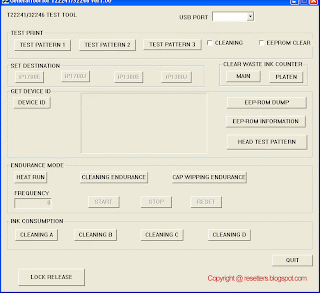
* Go ekstrakded folder and run GeneralTool.exe
* In the USB port select port printer installed
* Klik Lock Release release button to open set destination menu. In the set destination menu select you printer type. Any two choice available type, that is iP 1700E and iP 1700J or iP 1300E and iP 1300J. To view your printer type view your printer manual.
* In the clear waste ink counter click main and platen button (to reset waste ink counter to zero) Turn off printer and turn on again. Your Canon Pixma iP1700, iP1300 Printers should respond as normal.
Resetting using iP tools
Reset waste ink counter in the Canon iP 1300 and iP 1700 using iPTool software like resetting process in the canon iP 1880
Methode 2 : Reset Manual (Reset Hardware)
* Turn off the Printers Press and hold Resume button and press Power button.
* Keep holding down Power button and let Resume button go.
* Press Resume button 2 times then let both buttons go. Green lights will flash and then stop blinking.
* When green lights are solid, press the Resume button 4 times. Press the Power button and the Canon Pixma iP1700, iP1300 Printers should turn off, if not, press the Power button once more.