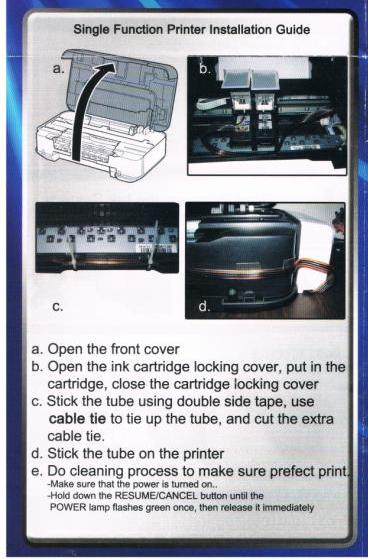
Step by step instructions
- Open the front cover
- open the ink cartridge locking cover, put the cartridge, close the cartridge locking cover
- Stick the tube using double side tape, use cable tie to tie up the tube, and cut the extra cable tie
- Stick the tube on the printer
- Do cleaning process to make sure perfect print



